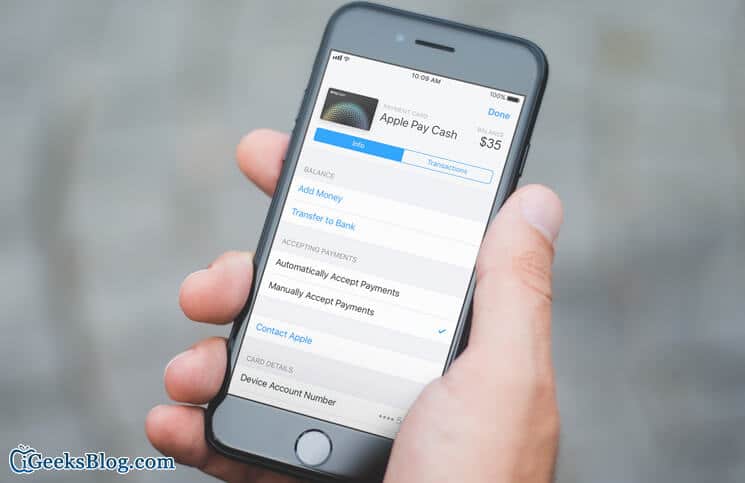Monday, 11 December 2017
Saturday, 9 December 2017
Friday, 8 December 2017
iPhone Keeps Restarting in iOS 11.1.2: How to Fix the Issue
A date-related bug in iOS 11.1.2 is reportedly causing iPhones and iPads to crash or respring unexpectedly when time-based local notifications are received after 12:15 a.m. on December 2.
As per reports, the issue appears to be related to local notifications received from apps that provide daily or repeat reminders. If your iOS device is plagued with this annoying bug, give these tested solutions a try which have worked for many users.
How to Fix iPhone Restarting Issue on iOS 11.1.2
Solution #1: Update your iPhone to iOS 11.2
The first solution you can try to fix the date bug is to update your device to iOS 11.2. Simply open Settings app → General → Software Update and install the latest iOS version.
One thing worth noting is that download will continue even if your device restarts. Hence, let your device be updated peacefully.
Solution #2: Turn off notifications from apps
Just in case you are unable to update, turn off notifications for all the apps on your device and then update your device to iOS 11.2.
Step #1. Launch Settings app on your device → Tap on Notifications.
Step #2. Next, you need to turn off Allow Notifications for each app that sends local notifications.
Now, reboot your device.
Solution #3: Change The Date
If the problem still continues, rewind the clock. Try setting a date for a couple of days before December 2nd.
It’s not an ideal solution because apps and services that need to check the time constant will stop working. If you are ready to bear with such aftereffects, change the date.
Step #1. Open Settings app → Tap on General.
Step #2. Tap on Date & Time → Turn off Set Automatically switch.
Step #3. Then, manually set the date and time.
Solution #4: Delete Daily Reminder Apps
As mentioned above, the apps that send local notifications cause the iOS device to crash. Hence, delete the apps that send a daily reminder. If you don’t want to lose its data, make sure to back them up before deleting them.
Solution #5. Disable Background App Refresh
Some users have reported that turning off background app refresh has resolved the issue. So, give it a try as well.
Step #1. Open Settings app → General.
Step #2. Tap on Background App Refresh → Tap on Background App Refresh again.
Step #3. Finally, turn it off.
Solution #6: Reset All Settings
Hasn’t got the fix as yet? It’s time to take a hard decision and reset your device to factory settings. Launch Settings → General → Reset → Reset All Settings.
Hope this helps.
Wrap up:
Which one of the above-mentioned solutions have worked in fixing the problem? Share it in the comments below.
You might want to refer these posts as well:
How to Send/Receive Apple Pay Cash using iMessage on Apple Watch in watchOS 4.2
Apple has rolled out “Apple Pay Cash” with iOS 11.2 and watchOS 4.2. Sending/receiving Apple Pay Cash using iMessage on Apple Watch is as straightforward as it’s on iPhone and iPad.
One thing worth noting is that Apple Pay Cash is currently available only in the USA. And you must be at least 18 years old to use the P2P money transfer. If you send money using your credit card, you will have to pay an industry-standard 3 percent fee for the charge. However, if you don’t want to pay unnecessary fees, use your debit card.
How to Send/Receive Apple Pay Cash using iMessage on Apple Watch
First off, you need to set up Apple Pay Cash on your device. To do so, head over to this quick guide to set it up.
Step #1. Open Messages app on your Apple Watch.
Note: You can also use your Contacts app to send money. To do so, open Contacts app → tap a contact and then tap Apple Pay button.
Step #2. Now, either start a new conversation or tap the one that already exists.
Step #3. Next, you need to scroll down, then tap on Apple Pay icon.
Step #4. Next up, you have to choose an amount. To do so, you need to turn the Digital Crown.
If you want to enter an exact amount, simply tap the dollar amount. Then, tap after the decimal. Next, turn the Digital Crown.
Step #5. Now, tap on Pay.
Step #6. To send the payment, you need to double-click the side button.
That’s it!
Whenever anyone sends you money, it is stored and received in Apple Pay Cash automatically.
You need to accept the money in seven days when you use Apple Pay Cash for the first time. Once you have accepted the terms and conditions, payments will be accepted and added to Apple Pay Cash automatically.
Ask Siri to Send Apple Pay Cash
Siri can also help you quickly send money. You can say something like, “Apple Pay 50 dollars to Katty for movie tickets” or “Send 35 dollars to Jack.”
That’s it!
Enjoy using peer-to-peer money transfer!
What’s your take on the introduction of Apple Pay Cash? Shoot your views in the comments below.
Take a peek at these posts as well:
How to Manually Accept Apple Pay Cash on iPhone and iPad
Whenever you receive Apple Pay Cash, it’s automatically stored in Apple Pay Cash. The first time you use the P2P money transfer; you have to manually accept the money within seven days. Once you have accepted the terms and conditions, payments will be accepted and kept to your Apple Pay Cash automatically. But if you happen to change your mind later and wish to manually accept Apple Pay Cash on your iPhone and iPad, there is a way to change the setting.
Apple provides you the needed freedom to choose whether to automatically accept payments or not. Read on to know how it works:
How to Accept Apple Pay Cash on iPhone and iPad Manually
On your iPhone:
Step #1. Launch Wallet app on your iPhone → Tap on your Apple Pay Cash card.Next, tap on “i” button.
On your iPad:
Step #1. Launch Settings app on your iPad → Tap on Wallet & Apple Pay and then tap your Apple Pay Cash card.
Note: For your Apple Watch, you need to use the steps for your iPhone.
Step #2. Now, you need to tap on the Info tab.
Step #3. Now, tap on Manually Accept Payments.
Going forward, if someone sends you money, you will see an Accept button in the message. Tap on it to accept the money. You need to accept the money within seven days.
Alternately, you can go to your card info>tap the Transactions tab → locate the payment. Tap the payment and then tap on Accept.
If you want to reject the payment, head over to your card info → tap the Transactions tab and locate the payment. Tap the payment and then tap Reject Payment.
That’s all folks!
Wrapping up:
The addition of peer-to-peer money transfer has further enhanced the reputation of iMessage. What’s your thought about it? Share it in the comments below.
Take a peek at these posts as well:
How to Cancel or Reject Apple Pay Cash from iPhone and iPad
You were in a hurry and wanted to send Apple Pay Cash to your friend but mistakenly sent it to someone else. How would you quickly cancel Apple Pay Cash from your iPhone and iPad? Likewise, if an unknown person sent you money, you can reject Apple Pay Cash right from your iOS device without any hassle at all.
If the receiver hasn’t accepted your money, you will be able to cancel the payment with ease. Apple allows you to view transaction history and manage it with ease. Read on…
How to Cancel Apple Pay Cash from iPhone and iPad
Step #1. Open Messages app on your iOS device. Then go to the payment.
Alternately, you can open Wallet app on your iPhone → Apple Pay Cash → tap on “i” button and then tap on Transaction tab to view transaction history.
On your iPad, open Settings app → scroll down and tap on Wallet & Apple Pay→ Apple Pay Cash card. Next, tap on Transaction tab.
Step #2. Now, you have to tap the payment to view its details. Then, check the Status field.
Step #3. Next, you need to tap Cancel Payment.
Step #4. Next up, tap on the Status field updates to say Cancelled.
If there is no option to cancel the payment, your friend has already accepted it.
How to Reject Apple Pay Cash on iPhone and iPad
If someone has mistakenly sent you money, you have the option to reject it.
Step #1. On your iPhone: Launch Wallet App → Apple Pay Cash and then tap on “i” button.
On your iPad: Open Settings app → Tap on Wallet & Apple Pay → Tap on Apple Pay Cash.
Step #2. Now, you need to tap on Transaction tab.
Step #3. Next, locate the payment.
Step #4. Next, tap the payment you want to reject.
Step #5. Finally, tap on Reject Payment.
In case of rejection or cancellation of payment, the money will be refunded by the next business day by your bank or card issuer.
That’s all folks!
Have any feedback?
What’s your take on Apple’s P2P money transfer? Shoot your views in the comments below.
Catch up with these posts as well:
How to Bypass iCloud Activation Lock on iPhone and iPad in iOS 11, 10, 9 or 8-afsar mobile repair
Find My iPhone features “Activation Lock” which has been specifically developed to safeguard your iOS device and Apple Watch. Once it's enabled, it doesn't allow anyone else to use your device. One must enter your Apple ID and passwords to reactivate your device, erase contents or turn off Find My iPhone. But what if you have found someone else' lost iPhone or bought a used iOS device from an online portal and discover that Find My iPhone is enabled on the device. In such cases, you may want to know how to bypass iCloud activation lock on iPhone or iPad running iOS 7, 8, 9, 10, 11 or later.
Though bypassing iCloud activation lock is complex, you can get through it. However, if you want to remove or unlock iCloud activation lock from your iOS device, you need to take the help of third-party services and spend some bucks to get it unlocked. More after the jump:
How to Bypass iCloud Activation Lock on iPhone and iPad Running iOS 11, 10, 9, 8 or Earlier
Which iPhone and iPad Support Activation Lock?
Following hundreds of reports of iPhone theft, Apple introduced “Activation Lock” with iOS 7. So, any device running iOS 7 or later support this theft deterrent featuring. For instance, you can Bypass or Unlock iCloud Activation Lock from your iPhone 4, iPhone 4s, iPhone 5, iPhone 5s, iPhone 5c, iPhone 6/6 Plus, iPhone 6s/6s Plus, iPhone SE, iPhone 7/7 Plus, iPhone 8/8 Plus and iPhone X along with pretty much any iPad.
Can You Remove iCloud Lock By Jailbreaking It?
Some sources claim that iCloud lock can be removed by jailbreaking it. However, it's completely false, and you must not give ears to such claims.
At best, jailbreak allows you to tweak some functionalities of your device or customize it. By the way, it's no longer as relevant today as it used to before.
You have two options when you find an iPhone or iPad with Activation Lock On:
If you find any iOS device with iCloud Lock on, you have two options:
Bypass Activation Lock: If you bypass the iCloud Lock of any iPhone or iPad, you will be able to access only certain features of the device. It might help you access some personal information of the owner of the iPhone so that you can contact them to return the device.
Remove iCloud Lock: But if you end up buying an iOS device with the iCloud lock on and can't contact the seller of the device, you will have the option to remove the Activation lock from the device. It will require you to wait for a few days and also spend some money.
How to Unlock iCloud Activation Lock on iPhone and iPad
Though there are various websites that claim to successfully unlock Activation Lock of iPhone or iPad, there are two sites iPhoneIMEI.net and Official iPhoneUnlock that have a fairly reliable record. Besides, they don't take much time to get the job done.
When it comes to removing Activation Lock from an iOS device, you shouldn't trust everyone. Besides, make sure not to be trapped by scammers who try to lure people with a lot of freebies.
Why do we recommend these two sites? We suggest these two sites purely based on their track record and customers' feedback. If we find any other sites doing a reliable work, we would recommend them as well.
Remove Activation Unlock Using Official iPhoneUnlock on iPhone and iPad
Official iPhoneUnlock takes 1 to 3 days and charges £19.99 (about $27 USD) to unlock iOS devices.
Step #1. First off, visit OfficialiPhoneUnlock.co.uk.
Step #2. Next up, click on “iCloud Unlock” from the Sidebar menu.
Step #3. Up next, enter the iPhone model, IMEI number of the iPhone you want to unlock the iCloud account. If you don't know how to get it, then dial *#06# to get the IMEI number.
In case, the iPhone is locked, and you aren't able to use the dialer, then you need to tap on the “i” on the device screen to get the IMEI number. (If nothing works, eject the sim tray on your iPhone. The IMEI will be printed on the sim tray – be careful as sim trays are sometimes changed.)
Step #4. Now, make payment and wait for 1-3 days to get your iCloud account unlocked.
For more information visit OfficialiPhoneUnlock.co.uk.
How to Bypass iCloud Activation Lock Using iPhoneIMEI.net
iPhoneIMEI.net is considered to be one of the most trusted services that unlock iCloud activation lock. It charges £39.99 (approximately $50 USD) per unlock. You will have to wait up to 3 days to get the lock removed.
Step #1. Head over to iPhoneIMEI.net website, select the model of your device and provide its IMEI number. There are three ways you can get the IMEI code.
- To get IMEI code, dial *#06#
- On iPhone 5 or newer, the IMEI is printed on the back of the device.
- If your device is not activated, you will see “i” button on the screen, tap it. Now, you should see the IMEI code.
Step #2. You have to give the model of the device you wish to unlock. Head over to iPhoneIMEI.net and pick the iPhone model and provide the IMEI number.
Step #3. Next, click on the Unlock now! button.
Step #4. Now, you can pay the fee using either Visa or Mastercard. Make sure to enter your email address to remain up-to-date about the unlock process.
Step #5. Next up, click on “Buy now!” button and offer your payment details.
Now, you will have to wait for 1-3 days.
How to Bypass iCloud Activation Lock in iOS 11, 10, 9 or iOS 8 for iPhone and iPad
If you don't want to use the bypass tool, there is a way to remove the iCloud activation lock. However, the trick is not so reliable as it may not function consistently.
Step #1. First off, you need to reboot your iPhone on which you want to bypass Activation Lock.
Step #2. Next, kickstart the setup process and then you have to select your country and language.
Step #3. On the “Choose a Wi-Fi Network” screen, you need to tap on the “i” button next to the Wi-Fi network you wish to connect to.
Step #4. Next, you have to scroll down to “DNS.” Then type in one of the following.
- USA/North America:154.51.7
- Europe:155.28.90
- Asia:155.220.58
- In the rest of the world:109.17.60
Step #4. Now, tap “Back >” at the top left-hand corner of the screen and then click on your Wi-Fi network.
Step #5. Next up, you will have to enter your Wi-Fi password and tap on “Join” at the top right corner.
Step #6. Tap on the back button at the top right corner to get back to the Wi-Fi page and Now, your iOS device will try to activate by going to a new screen. Don't let it do so. Tap on the back button at the top right corner to get back to the Wi-Fi page.
Now, you should see “iCloudDNSBypass.net” at the top. Scroll and tap on the menu in order to access apps and several features. Choose the app, which you think, can provide the right information about the owner of the iPhone.
For instance, you can open FaceTime and look for the email address that would help you find out the information of the user.
How To Bypass iCloud Activation Lock on iPhone/iPad [Video]
Source: EverythingApplePro
So far we have focused on removing or bypassing Activation Lock on iPhone and iPad. Now, we would like to talk about some of the other crucial aspects, which you need to remember before buying or selling your iOS device.
Check for Activation Lock Before Buying a Device From Someone Else
Roundabout 50% of iOS devices are legally sold with Activation Lock on. In some cases, the seller doesn't remove iCloud lock intentionally to ask for more money later, and in other cases, it happens accidentally. To avoid being trapped, you should check whether the device is locked or not before buying it.
Before buying an iPhone, iPad, iPod touch, or Apple Watch from an authorized Apple reseller, you must ensure that the device is erased and isn't linked to the previous owner's account. Besides, you need to ask the seller whether or not they've removed Activation Lock.
Turn on the device. If the passcode lock screen or the Home screen appears, that means it hasn't been erased. Then, ask the seller to completely erase the device. Settings → General → Reset → Erase All Content and Settings. If you're requested for the previous owner's Apple ID and password, that means that the device is still associated with their account.
In case the previous owner isn't present, you can ask them to remove the device from their account by signing in to icloud.com. When you are prompted to “Set up your iPhone/iPad” the first time you turn it on, it means Activation Lock is disabled on it.
Check the Status of iPhone or iPad Before Buying
Another important thing you need to keep in mind before buying an iPhone from an unknown seller is to ensure that the device is not stolen. Earlier Apple allowed viewing the status of any iOS device using Activation Lock tool. But now it has removed the option in the wake of some reports that Chinese hackers were taking the undue advantage of it. However, you can still check the status of any device.
Head over to stolenphonechecker.org site and enter the IMEI of the device you want to purchase. The tool will compare the IMEI against several source databases and deliver the quick result. The IMEI number is generally printed on the back of devices. But if it's not printed there, you can check it from the Settings app.
If you are still reading this post, I think you know the pain when someone finds his/her iPhone with iCloud lock enabled. Hence, it'd be better if you unlock iCloud lock before selling it.
Important things you need to do before selling or giving away your iPhone, iPad, or iPod touch
There are certain things you need to do before selling or giving away your device. First and foremost, you must remove your personal information. Make sure not to manually delete your contacts, calendars, reminders, documents, photos as well as any other iCloud information if you are signed in to iCloud on your device. It will wipe out your content from the iCloud servers and any of your devices which are signed in to iCloud.
If you have paired your Apple Watch with iPhone, unpair them.
Take Backup
Make sure to back up your device. Connect your device to the computer and open iTunes. Then, select your device from the top left menu. Next, click on Back Up Now.
Sign out of iCloud and the iTunes & App Store
On your device running iOS 10.3 or later, tap Settings → [your name]. Then, you need to scroll down and tap Sign Out. Next, you have to enter your Apple ID password and then tap Turn Off.
If your device is running iOS 10.2 or earlier, tap Settings → iCloud → Sign Out. Next, you have to tap Sign Out again, then tap Delete from My [device] and enter your Apple ID password.
Next up, you need to tap on Settings → iTunes & App Store → Apple ID → Sign Out.
Erase All Content and Settings
Then, head over to Settings and tap General → Reset → Erase All Content and Settings. If you have enabled Find My iPhone, you might be asked to enter your Apple ID and password.
If prompted to enter your device passcode or Restrictions passcode, do it. Then tap Erase [device].
What if you don't have your iPhone, iPad, or iPod touch anymore?
Just as you haven't followed the steps above before selling or giving away your iOS device.
Tell the new owner to erase all content and settings. Settings app → General → Reset → Erase Content and Settings.
In case, you are using iCloud and Find My iPhone on the device, head over to icloud.com. Then sign in using your Apple ID and passwords. Next, click on Find My iPhone → All Devices → select the device, and click Erase. After you have erased your device, click Remove from Account.
Note: Just in case you are unable to follow either of the above steps, change your Apple ID password. Though it won't remove your personal information stored on your old device, it will stop the new owner from removing your information from iCloud.
In case you are using Apple Pay, you have the option to remove your credit or debit cards at iCloud.com.
Go to Settings to check out which devices are using Apple Pay. Next, click the device which is next to Apple Pay → click on Remove.
What if you find yourself in a situation when you have forgotten your Apple ID passwords? Will you straightaway go for the removal of Activation Lock from your iOS device? No.
Things you need to do if you forget your Apple ID or password:
Apple can help you find your Apple ID if you happen to forget it. You have the option to reset your password from your device or your Apple ID account page.
One of the simple ways to never forget Apple ID is to use password managers. We have compiled a long list of the best password manager apps for iOS. Besides, iOS 11 has got a built-in password manager to let you easily manage your account and password.
Wrap Up
Hopefully, you would be able to bypass the Activation Lock of your device using the solutions mentioned above. I would recommend you to first unlock the Activation Lock by yourself. Just in case, it doesn't work, then use “iPhoneIMEI.net” or “Official iPhoneUnlock” as both are very reliable and user-friendly. Besides, they don't charge much and successfully remove the Activation Lock within 1-3 working days.
Besides, follow the ways mentioned above to manage your Apple ID passwords or use Find My iPhone smartly so that you never run into the mess.
Have any question? Let us know that in the comments below.
You might want to check out: How to bring back disappeared iPhone contacts, how to get lost iCloud contacts back, and how to fix Bluetooth not working issue on iPhone and iPad.
Thursday, 7 December 2017
Samsung Galaxy S8 Charging Problem Solution Jumper Ways
Samsung Galaxy S8 Charging Problem Ways Solution
Samsung Galaxy S8 G950F Charging Ways Not Charging Problem Repair Solution Charging Jumper Fake Charging
Samsung Galaxy S8 Charging Solution Jumper Problem Ways No Charging Not Supported
Repair Members
-----------------------------------------
Afsar Mobile repair_[Software_9568095438]
------------------------------------------------
Monu Mobile repair_[Hardware-reball cpu-8449441402]
---------------------------------------------------------------
Mohit Mobile repair[Display Touch Dissemble-Accamble-[8126956175]
---------------------------------------------------------------
Senu Mobile repair[Mobile Parts Suppliers-9634917060]
----------------------------------------------------
----------------------------------------------------------------
address_Railway Rd,Jaitre Fatak, Dhampur, Uttar Pradesh 246761
Samsung Galaxy S8 G950F Charging Ways Not Charging Problem Repair Solution Charging Jumper Fake Charging
Samsung Galaxy S8 Charging Solution Jumper Problem Ways No Charging Not Supported
Repair Members
-----------------------------------------
Afsar Mobile repair_[Software_9568095438]
------------------------------------------------
Monu Mobile repair_[Hardware-reball cpu-8449441402]
---------------------------------------------------------------
Mohit Mobile repair[Display Touch Dissemble-Accamble-[8126956175]
---------------------------------------------------------------
Senu Mobile repair[Mobile Parts Suppliers-9634917060]
----------------------------------------------------
----------------------------------------------------------------
address_Railway Rd,Jaitre Fatak, Dhampur, Uttar Pradesh 246761
Subscribe to:
Comments (Atom)